Getting Started with Phoebe Health Resource Team
Welcome to the Phoebe Health Resource Team Platform!
Your guide to getting started with your Phoebe account, powered by Matchwell
We’re excited to have you onboard! This short walkthrough will guide you through logging in for the first time, completing your registration, and navigating the platform to find and manage shifts that fit your schedule.
1️⃣ Logging In for the First Time
Step 1: Open the welcome email you received from phoebe-support@wematchwell.com with the subject line "You're Invited! Phoebe Health Resource Team".
Step 2: Click the COMPLETE REGISTRATION button in the email to open the platform.
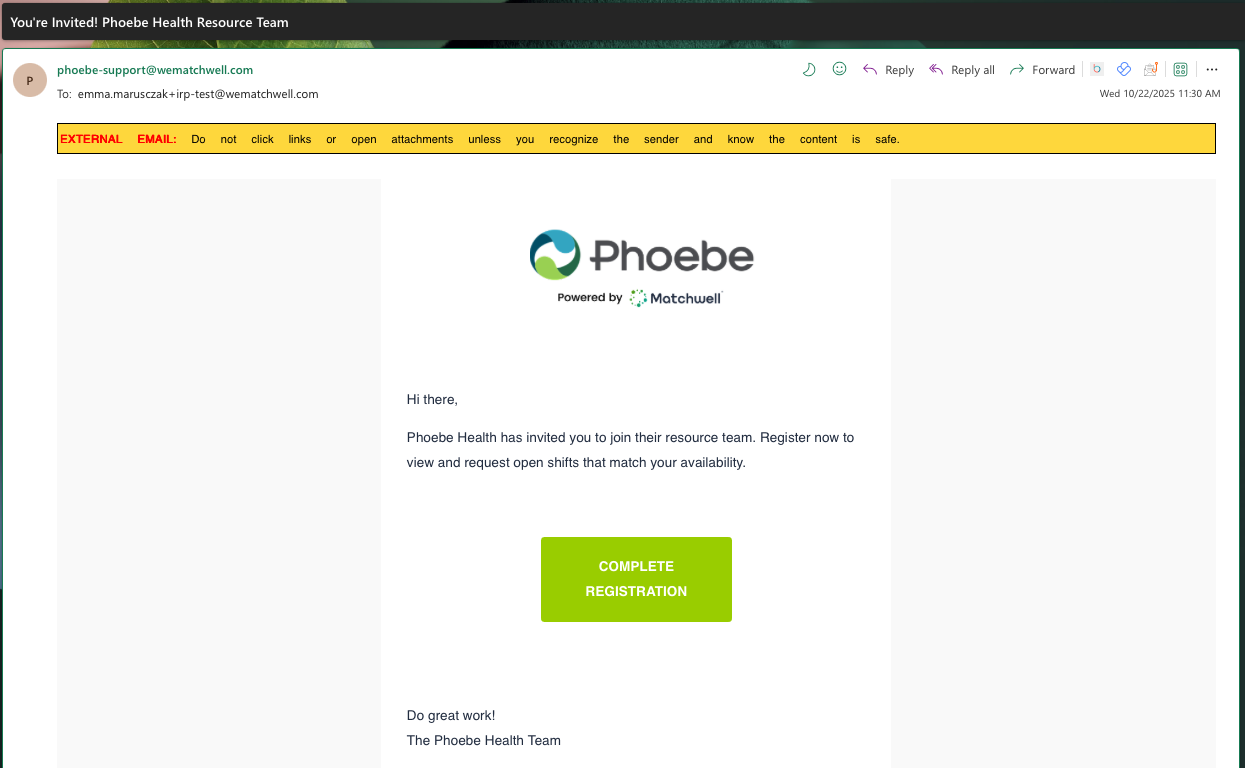
Step 3: Verify that your email is correct and click Continue
Step 4: You’ll be prompted to set a password for your new account.
Step 5: Once your password is set, click Continue to log in.
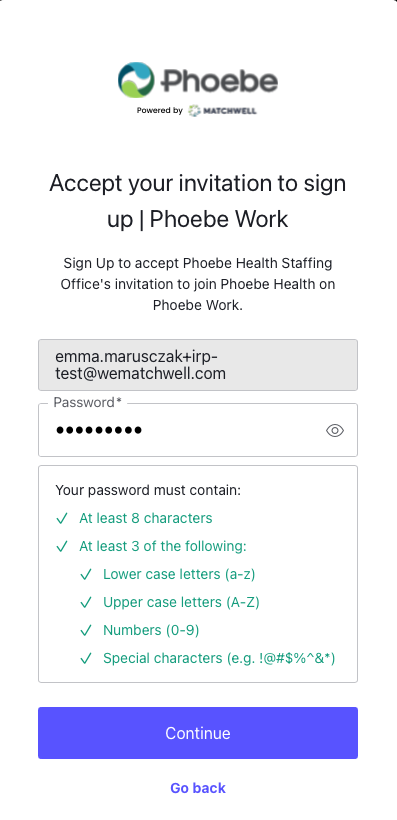
📝 Tip: Bookmark the link https://work.phoebe-health.matchwell.app/auth — you’ll use the same one each time you access the platform.
2️⃣ Completing Your Profile
The first time you log in, you’ll be asked to confirm and complete a few required details before accessing the platform.
Step 1: Review and accept the Terms & Conditions/Privacy Policy
Step 2: On the next modal, enter your phone number.
Step 3: Review your name and email to make sure everything is correct.
Step 4: Click Save once all required fields are filled in.
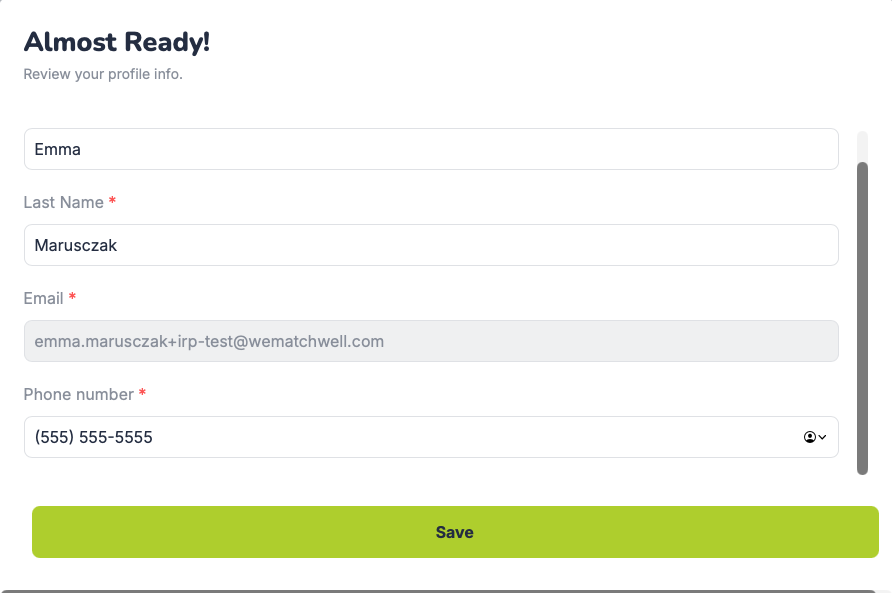
⚠️ Note: You won’t be able to proceed until all required fields are complete. This ensures we can contact you about shift requests and confirmations.
3️⃣ Exploring the Platform
Once your profile is complete, you’ll land on your Dashboard. Here’s a quick overview of what you’ll find:
- My Schedule: View your schedule for the day. Select a different date from the calendar to view other shifts.
- Click See all to view your scheduled and pending shifts.
- Job Activity: See the jobs you're hired for, action shift invitations, and view your recent shifts
- Click See all to view all Job Activity
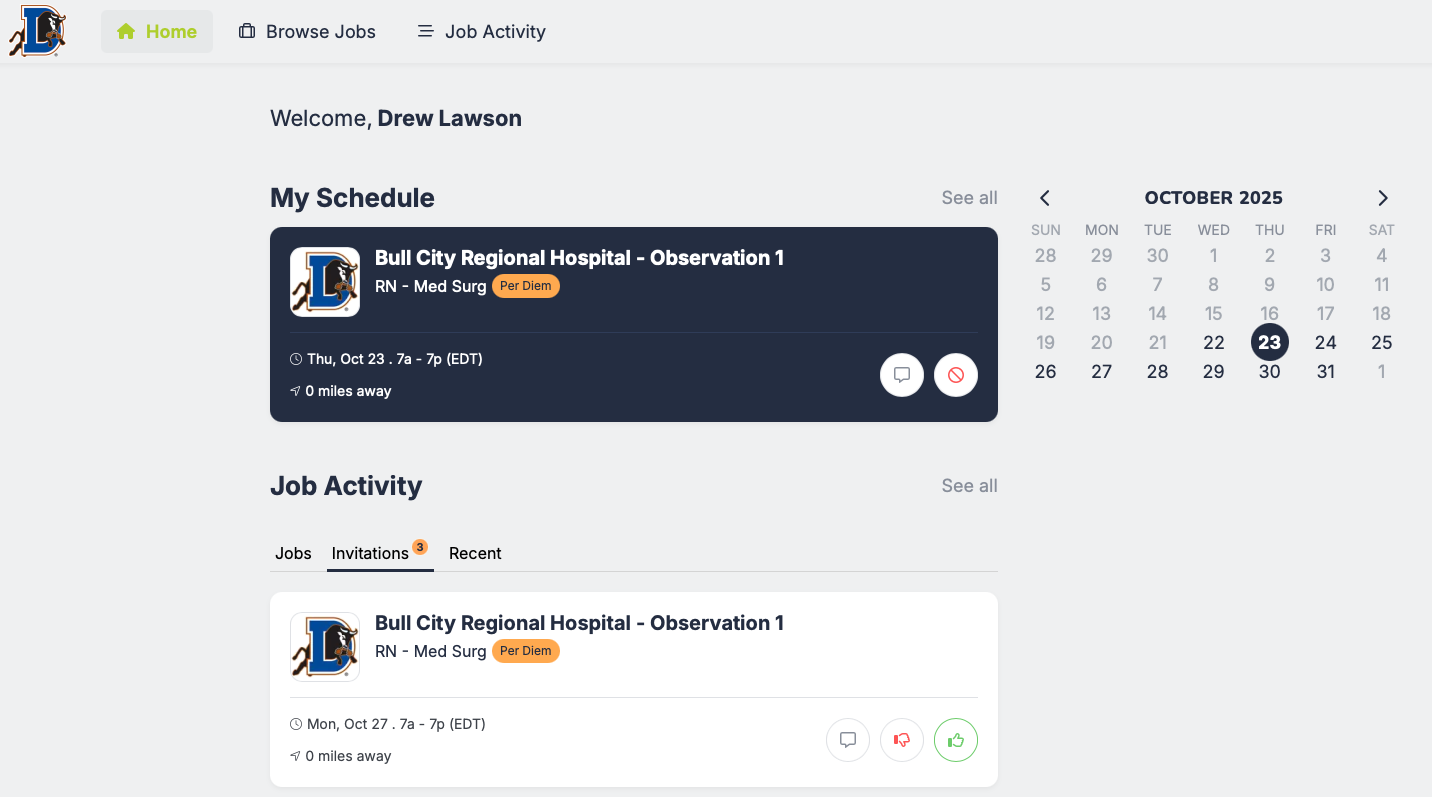
4️⃣ Finding and Requesting Shifts
Step 1: Go to the Browse Jobs tab.
Step 2: Browse through available shifts. Find just what you're looking forusing the search bar, or filterby shift time, start date, shift bonus, etc— you can view details like date, time, location, and pay rate.
Step 3: Tap a shift to open more details such as shift date, time, location, and bonus
Step 4: Click Request Shift to express interest in working that shift.
Once requested, you’ll see the status update in your Schedule tab under Pending.
5️⃣ Accepting Shift Invitations
Sometimes, you may be invited directly to work a shift.When this happens:
Step 1: You’ll receive a notification or see the invitation on your Dashboard.
Step 2: Review the shift details carefully.
Step 3: Tap 👍 to confirm the invitation, or 👎 if you’re unavailable.
Once accepted, the shift will move to your Confirmed Shifts list.
6️⃣ Managing Your Schedule
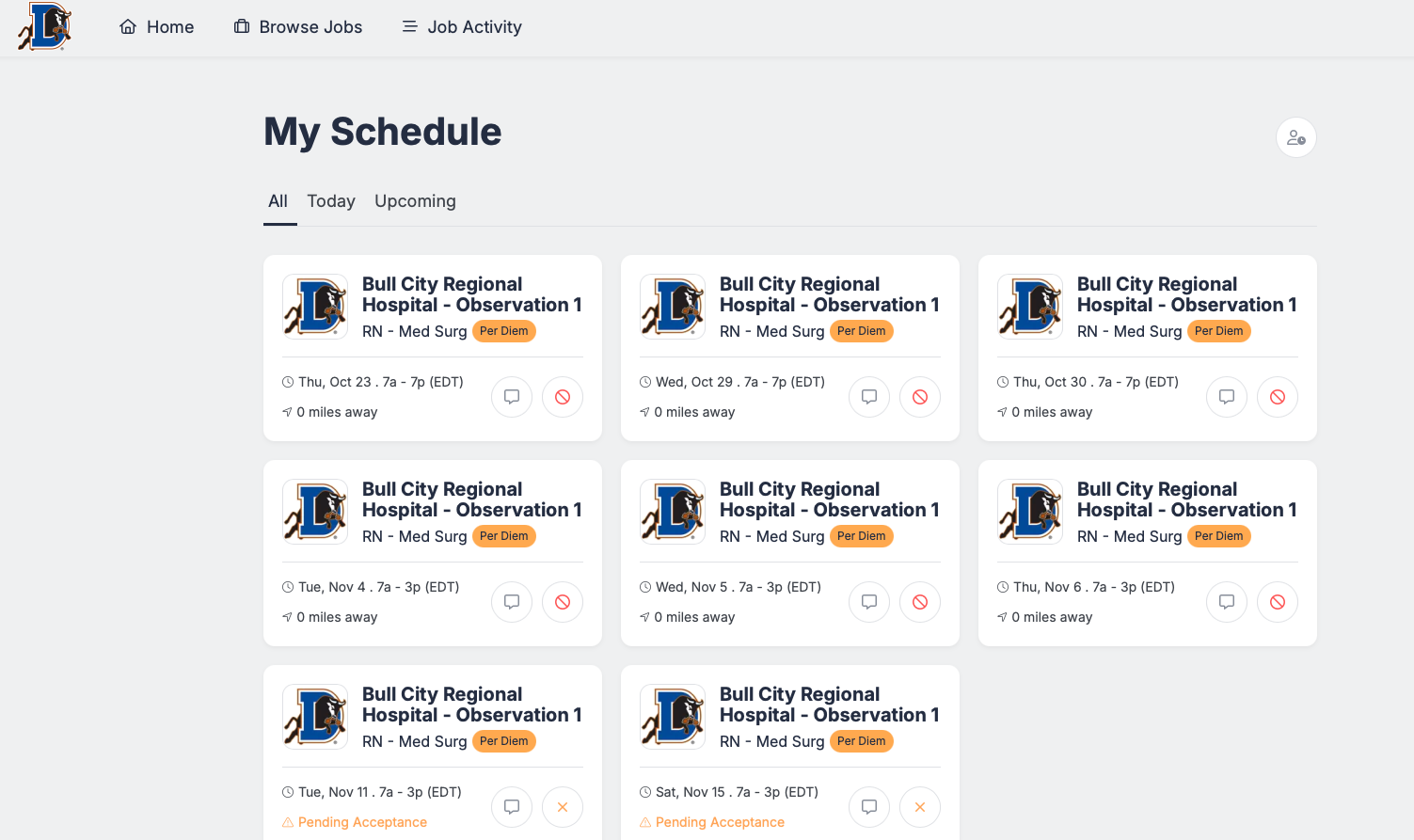
You can always review your activity in the My Schedule Tab.
- Confirmed: Shifts that are scheduled to work.
- Pending: Requests you’ve submitted that are awaiting approval.
- Click on a shift card to view more details. From here, you can cancel a shift or shift request, or message the facility.
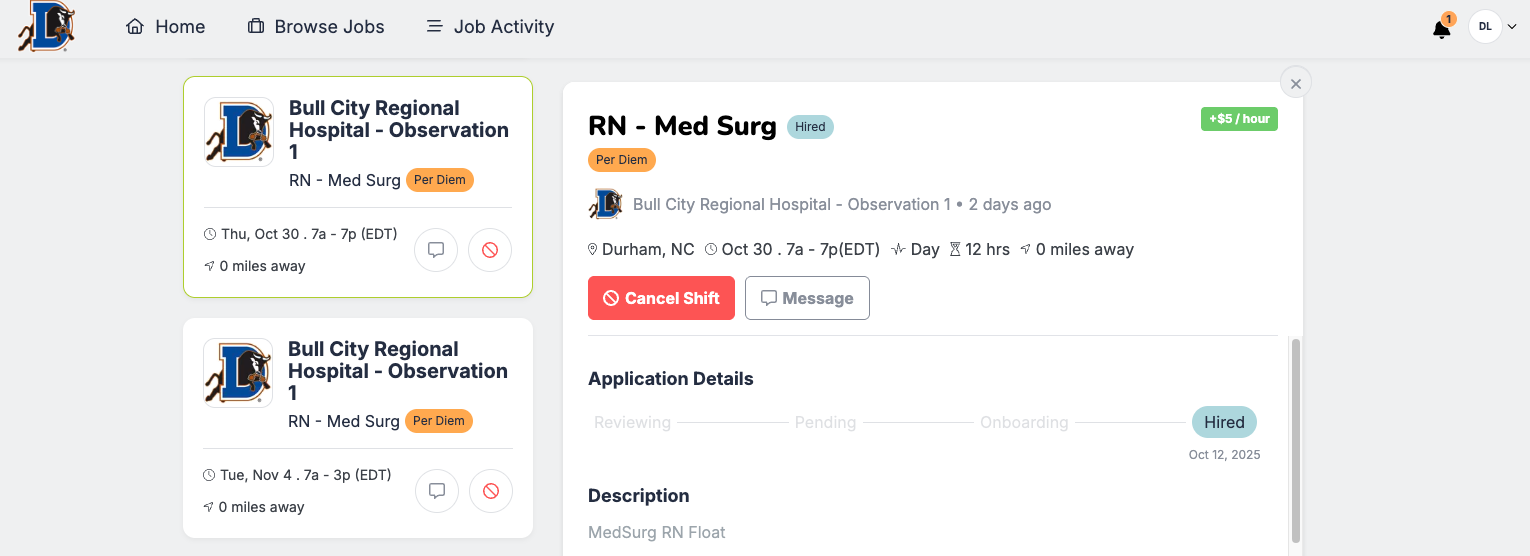
- Click View All at the bottom of the page to see past shifts worked
7️⃣ Need a Refresher?
If you ever need help:
- Revisit this walkthrough (bookmark it!).
- Reach out to your phoebe-support@wematchwell.com for assistance.
You’re Ready to Get Started 🎉
Log in, explore open shifts, and start creating a schedule that works for you. Welcome to the Phoebe Health Resource Team — where you’re in control of your work!
